Purchase Order Filter
Use a Purchase Order Filter to isolate a specific purchase order by entering additional criteria then select OK to activate. Enter values in one or multiple fields to focus on the items needed.
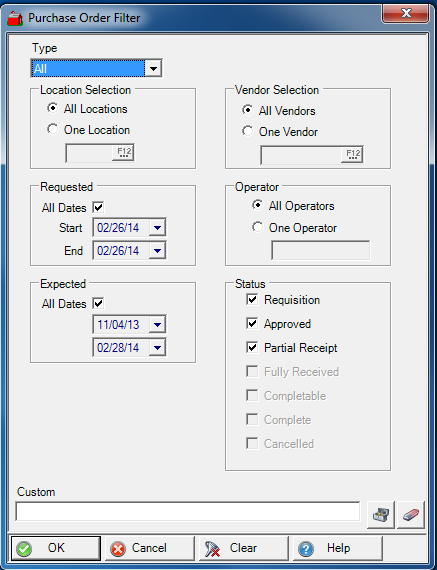
Filter by selecting a specific Purchase Order Type. Select
- All
- Inventory
- Non-Inventory
- Feed Dealer, this option may not be available at your location.
- Feed Mill
- Feed Direct Order
View only the Purchase Orders by choosing a Location Selection
- All Locations, the default setting
- One Location - Select the Location required
Use Requested to choose the dates of
- All Dates, the default remove the check mark to specify
- Start Date
- End Date
Expected indicates when the Items are expected to be received. The default is All Dates and remove the checkmark and supply the Expected Dates.
The Vendor Selection section can indicate to retain the default of All Vendors or select One Vendor and supply the Vendor ID.
Find purchase orders entered by a specific Operator by entering the Operator ID or keep the default of All Operators.
All PO Status is selected by default. Remove the checkmark to select one or more PO Status.
- Requisition
- Approved
- Partial Receipt
Custom - This is an advanced search function using Condition Builder and is available by clicking the toolbox icon. Select the field names to search, specify an operator or comparison, then a field or value and a second field or value if applicable. Select an option in the Combining with Existing Condition if applicable. When the search condition is built, select okay which enters the condition in the Custom search field. Select Okay to search all Open Purchase Orders with this condition.
Select OK to apply the filter.